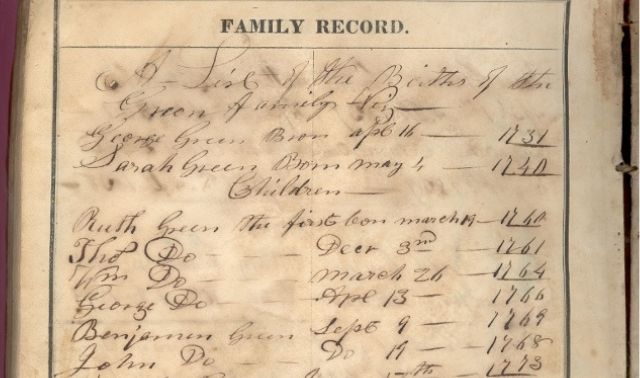
Sign up for the Family Tree Newsletter Plus, you’ll receive our 10 Essential Genealogy Research Forms PDF as a special thank you!
" * " indicates required fields
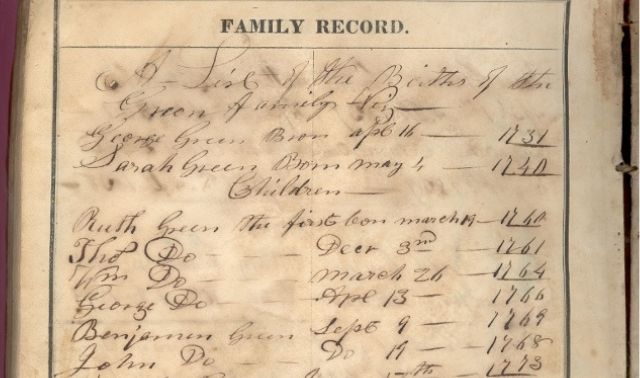
Largely thanks to FamilySearch Indexing volunteers, FamilySearch.org has more than 14.3 billion searchable records available. But if you only search the indexed collections on FamilySearch.org, you’ll miss out on valuable genealogy information.
In order to make digitized records available as soon as possible, FamilySearch puts unindexed record collections online for browsing. You could wait until those collections are indexed to find your ancestors’ records in them—or follow these steps to find your ancestors’ records now:
Go to FamilySearch.org and click on Search > Records. That takes you to the Historical Records Search form, which covers only collections indexed by name. To see a list of all the collections, scroll down and click on Browse All Collections.

To find records covering places where your ancestors lived, use the options on the right to filter the collections by image availability, collection type, place and date. A camera icon in the last column of the list of titles indicates that the collection includes images of the original records. (If the camera icon is inside a rectangle, the record images are on a third-party site.) The Records column shows the number of names in indexed collections. If a collection is unindexed, the column says Browse Images.

For example, select “Maine, Aroostook County, Probate Records, 1837-2007.” Click on “How to Use This Collection” for a description of the collection in the FamilySearch Wiki, which states, “This collection is being published as images become available.” Thus, more records will be added in the future.

While they may not be indexed by name, some collections are arranged in alphabetical or chronological order so you can easily browse them. Land and probate records often include digitized images of the printed indexes you’d use if you visited the county courthouse. Start with those indexes to determine the volume and page numbers for the records you need.
For example, click on the link to “Browse All 129,686 Images” of the Aroostook County Probate Records, and you’ll find that it consists of five record types. Click on each one to find out what it includes. The Index Books cover 1840 to 1925, the Probate Index covers 1840 to 2007 and the Probate Index Cards cover 1931 to 2007.

Click on Index Books. We’re looking for probate records for George L. Pennington, who died in 1911. From the available volumes, select “1910-1925, Vol. 6, N-S,” for last names beginning with letters in that range.

That index volume consists of 303 images. Browse until you find the name you need. The files for George L. Pennington’s estate are listed on image 84, his wife Sarah’s are on image 85 and their daughter Annie’s are on image 83. The docket, the first item listed on George’s index page, cites volume 8, page 73. The Probate Index cites the same volume and page number.

Now we want to find the record in volume 8, page 73, in the estate files. To return to the list of files in this collection, click on “Maine, Aroostook County, …Probate Records, 1837-2007” near the top of the screen. Select Estate Files. Then click on the link for “1911, Vol. 8, no. 65, Getchell, Wallace I. – no. 79, Currie, Jonathan,” which should include volume 8, number 73 (which is actually a file number, not a page number).

Browsing the 478 images in that set of records, you’ll find George L. Pennington’s 49-page estate file on images 242 to 290. It’s full of interesting information, such as the estate’s value ($48,500), the names of his heirs, their places of residence and how much each one inherited.

Click and drag to move the record image around your screen. Hover your mouse cursor over the viewer tools on the left to see pop-up descriptions of them. Use the plus and minus signs of the image viewer to zoom in and out. The third icon toggles the view between multiple images and a single image. The fourth icon toggles between full-screen display. On the upper right, click on Print to print the current image or on Download to save it as a JPG file on your computer. Tools lets you rotate the image, adjust brightness and contrast and invert an image between positive and negative. Click on Information in the lower left hand corner to see how to cite this source in your genealogy software or research notes.
A version of this article appeared in the July/August 2014 issue of Family Tree Magazine.
Last Updated: June 2022

Learn the steps FamilySearch takes to add new records to its free website, from identifying at-risk documents to creating and indexing digital images.
![]()
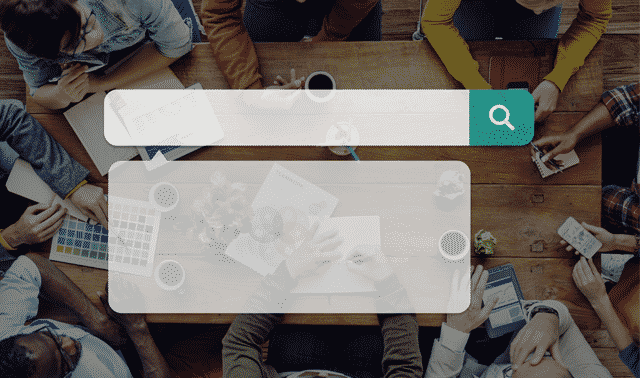
If you don’t know where to start, here are eight search tips for general searches and specific records on FamilySearch.org.
![]()

Look beyond pre-1940 US censuses on FamilySearch.org by researching these free, lesser-known international and US record collections.
![]()
A contributing editor for Family Tree Magazine, Rick Crume specializes in online research, genealogy software, DNA testing and British genealogy.
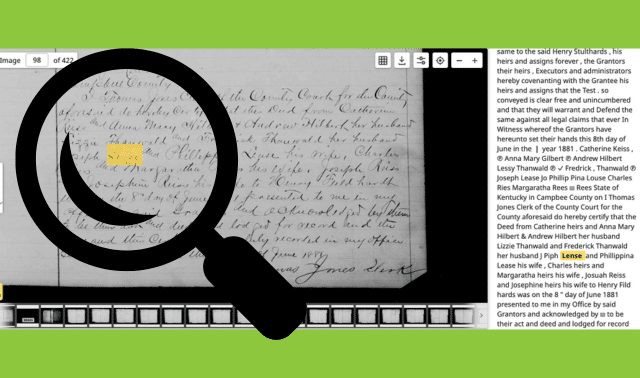
Discover new records! An innovative tool from FamilySearch makes it easy to search once-unindexed records.
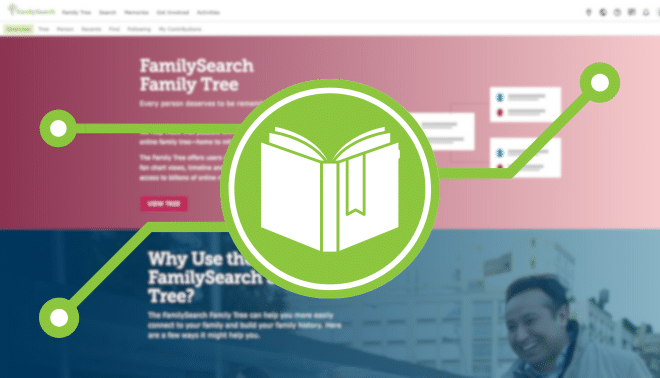

These automated storytelling tools at your favorite genealogy websites—Ancestry.com, FamilySearch and MyHeritage—make it easy to share family stories online.
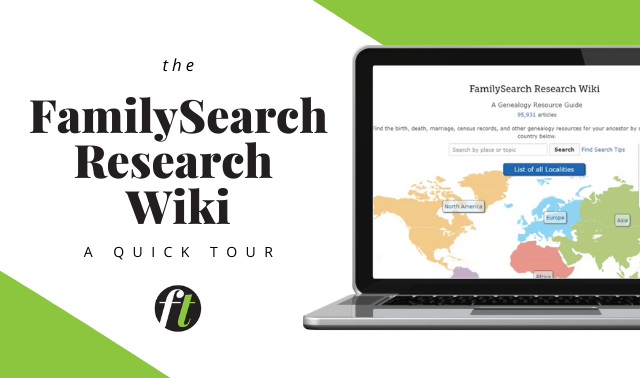
FamilySearch is the world’s largest free genealogy website, and its Research Wiki is a hefty how-to portal. In this video,…